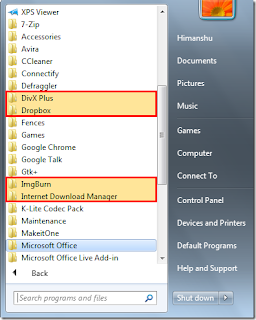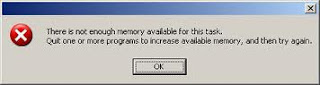
Your computer may need more memory (RAM).
You may have too many programs running at one
time and resources have been depleted. This includes TSRs that may be running in the background.
Do you have a large array of icons in your system tray on the taskbar? Press CTRL-ALT-DEL and see how many programs are running. You may have to close some down to regain resources.
Remember also,that some programs not currently running may not have released memory and other resources properly at shut-down. In this case you may need to turn off your computer, wait 30 seconds or so, and restart it.
Also, check to see if your hard drive is getting full. Windows requires free space on your hard drive to use as a swap file, or virtual memory. I suggest leaving about 25% of your hard drive free (at least the drive that contains your operating system files). Some people consider this a little extravagant, but if you want to push the edge, then be prepared to deal with the consequences.
Delete unnecessary files from your hard drive. Empty your Recycle Bin and your Internet Browser's cache. Do a ScanDisk and defragment your hard drive.